Our blog
The latest news from our team at Clever Dynamics

Using AI to Create Data Validation Rules in Clever Data Validation
We’ve introduced Microsoft Copilot to our Clever Data Validation app, making it even easier to avoid entering incorrect data into Dynamics 365 Business Central. This step-by-step guide talks you through a quick but effective process to make sure you’re minimising risk as much as possible.
Clever Data Validation is a fantastic tool that can be used to prevent missing and incorrect data in Business Central – and now it’s become the first product from Clever Dynamics to introduce Copilot, setup is easier than ever before. Let’s take a look…
Data Validation Templates
To begin, let’s first navigate to the Data Validation Templates list, which can be found using the search functionality within Business Central.
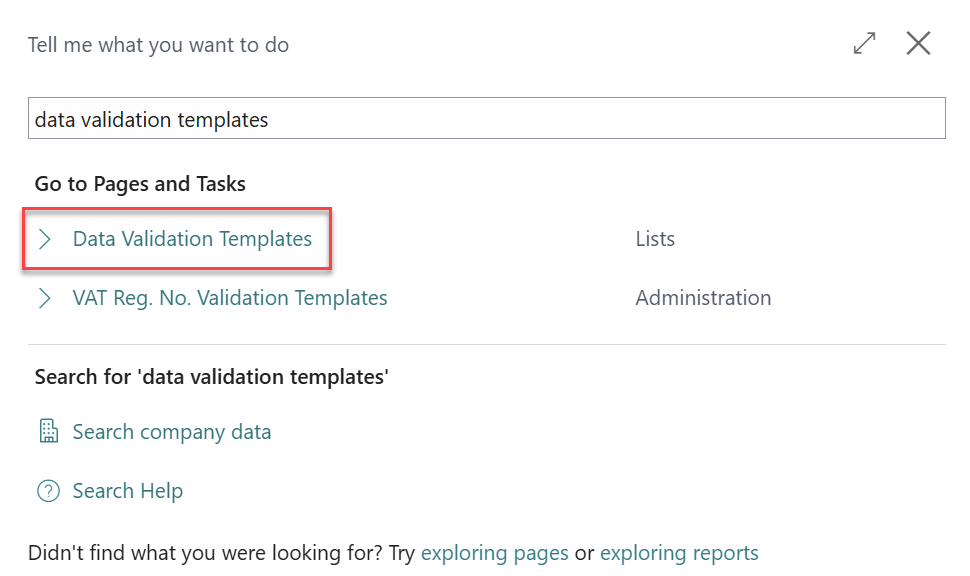
Next, select New on the list.
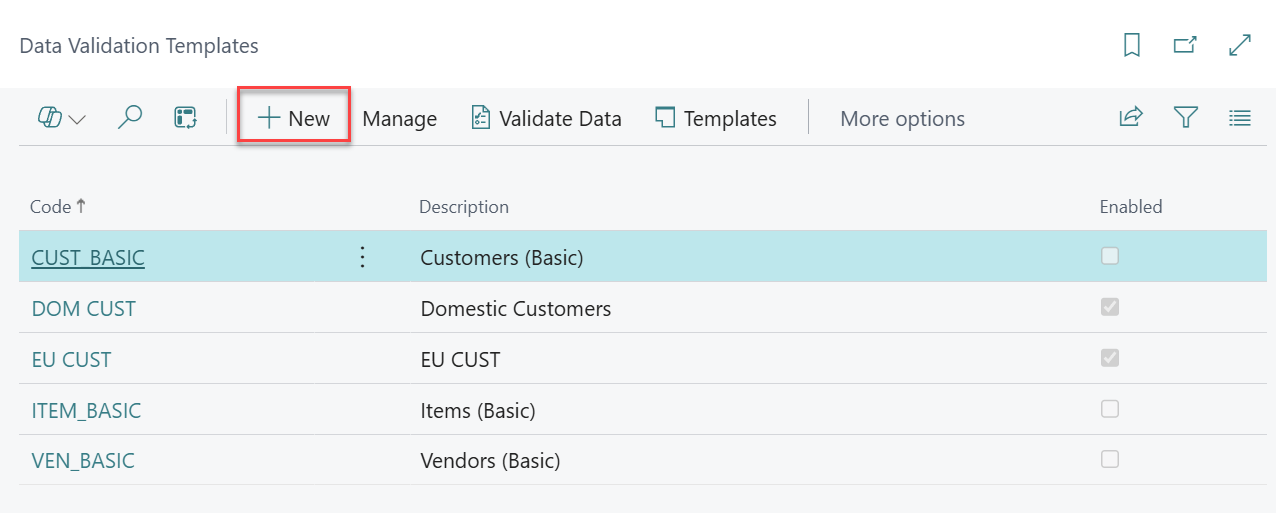
Next, populate the Code and Description fields with something easily identifiable. In this case, I will be using the Data Validation Template to check my manufactured Items and have set the Code and Description fields to show this.
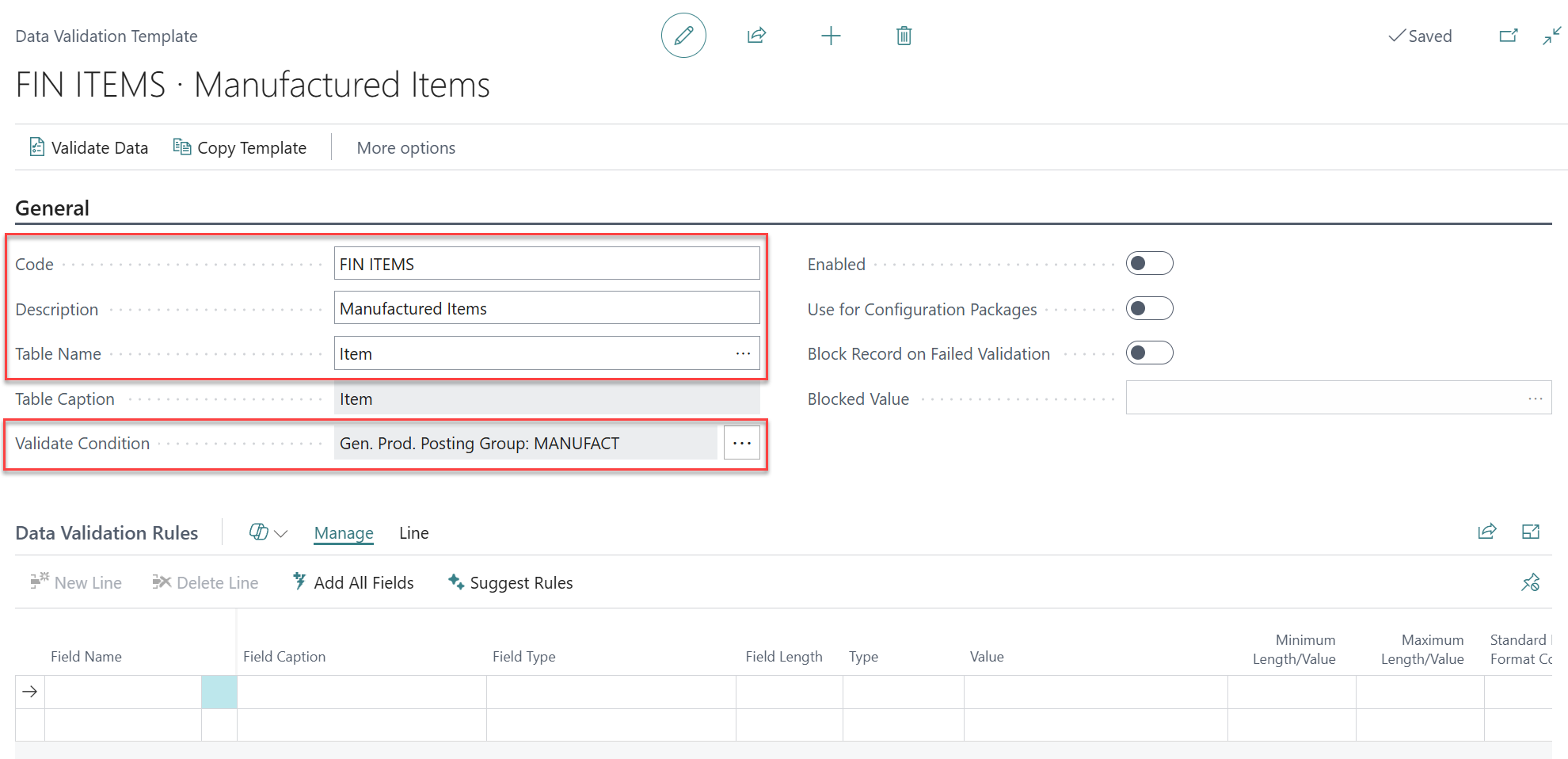
Now the Table Name field must be populated as this will define what the validation template will be used to check. Within the Validate Condition field select the three dots to apply a filter; this will ensure that, in this case, only Manufactured Items are picked up.
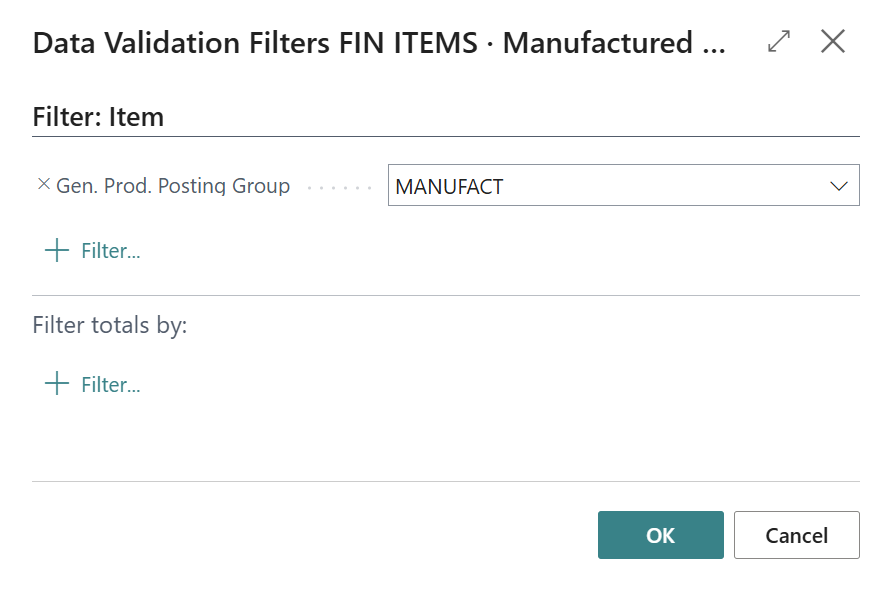
It is also possible to automatically block records if they fail the validation rules. To do this, select Block Record on Failed Validation and then populate the Blocked Value field.
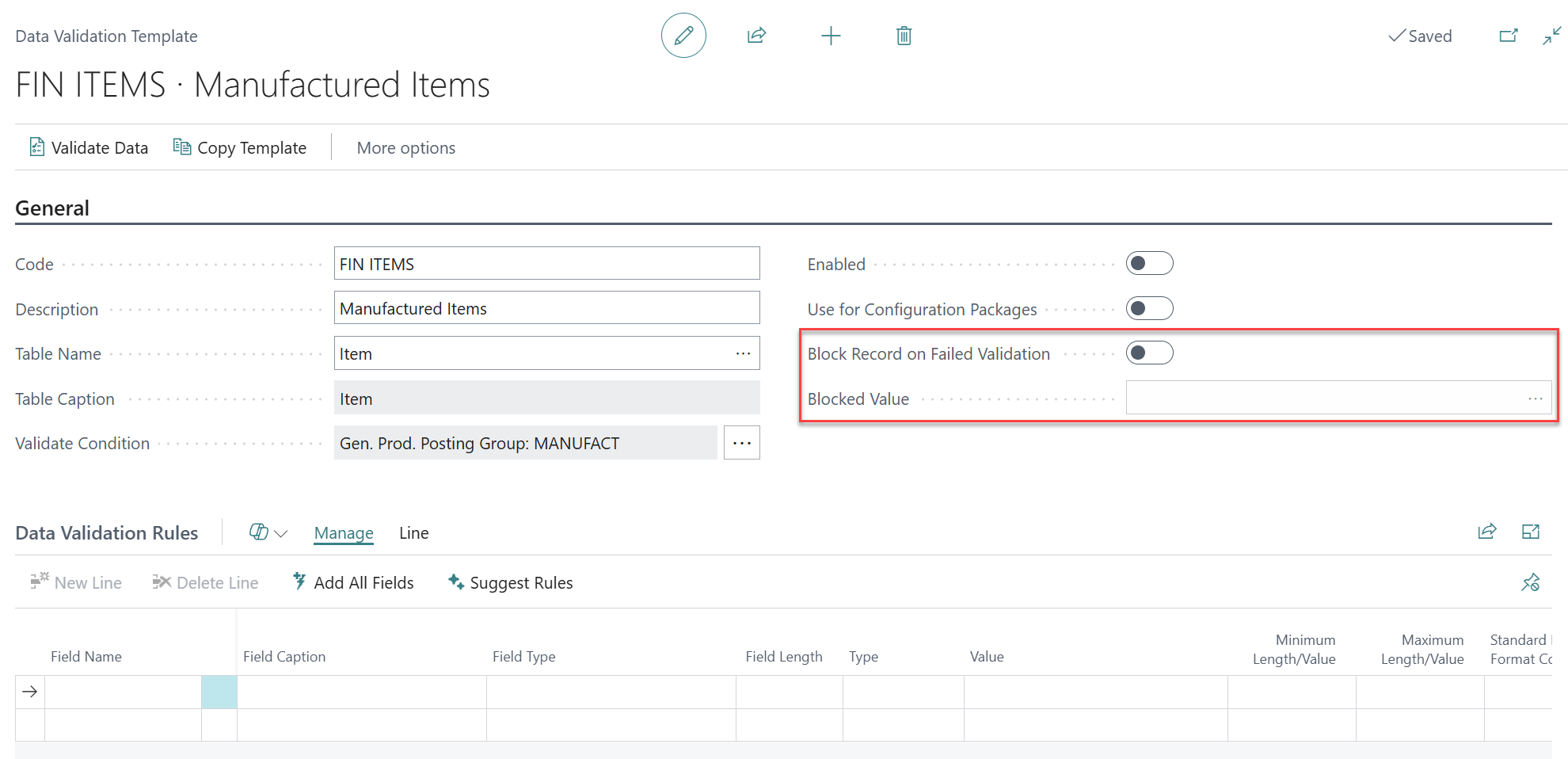
Introducing Microsoft Copilot to the Process
Typically, at this point the rules would need to be added manually, which can be time consuming and requires a good understanding of the setup involved. However, here’s where Copilot now comes into play so, in this instance, I will be selecting the Suggest Rules function and using natural language to generate the Data Validation Rules.
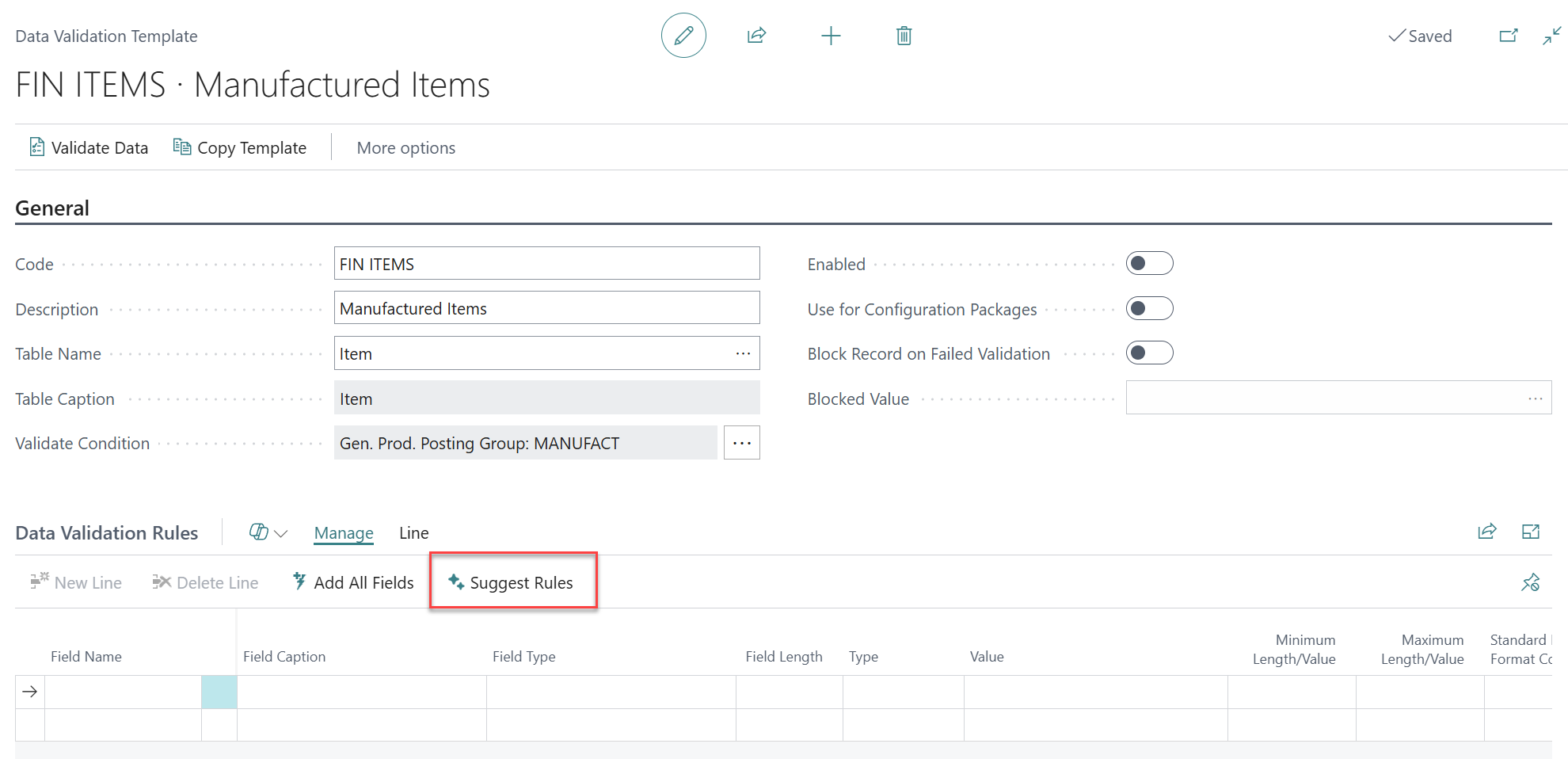
Within the Prompt I have entered in my own words what rules I would like to be generated. Also, note that some of the fields have been left uncapitalised, including the Vat Prod. Posting Group and Inventory Posting Group and, as we will see, the rules are still generated. Once the prompt has been entered, select Generate.
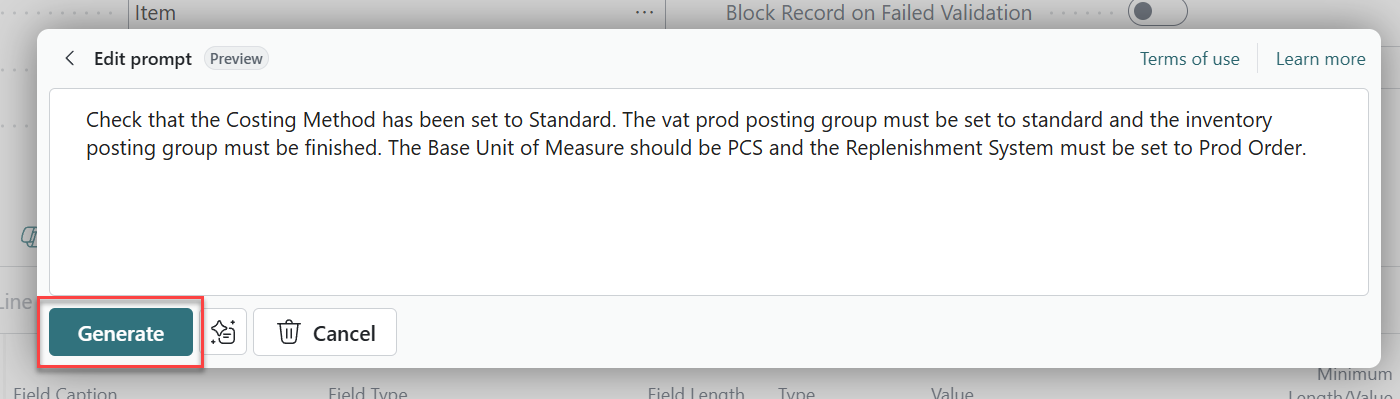
The rules that Copilot have generated based on the prompt will then appear as an editable list. As you can see, the rules match exactly what I wrote in the prompt, however, we would always recommend that the rules are checked and amended if needed, before selecting Insert to ensure that they are accurate and match your requirements.
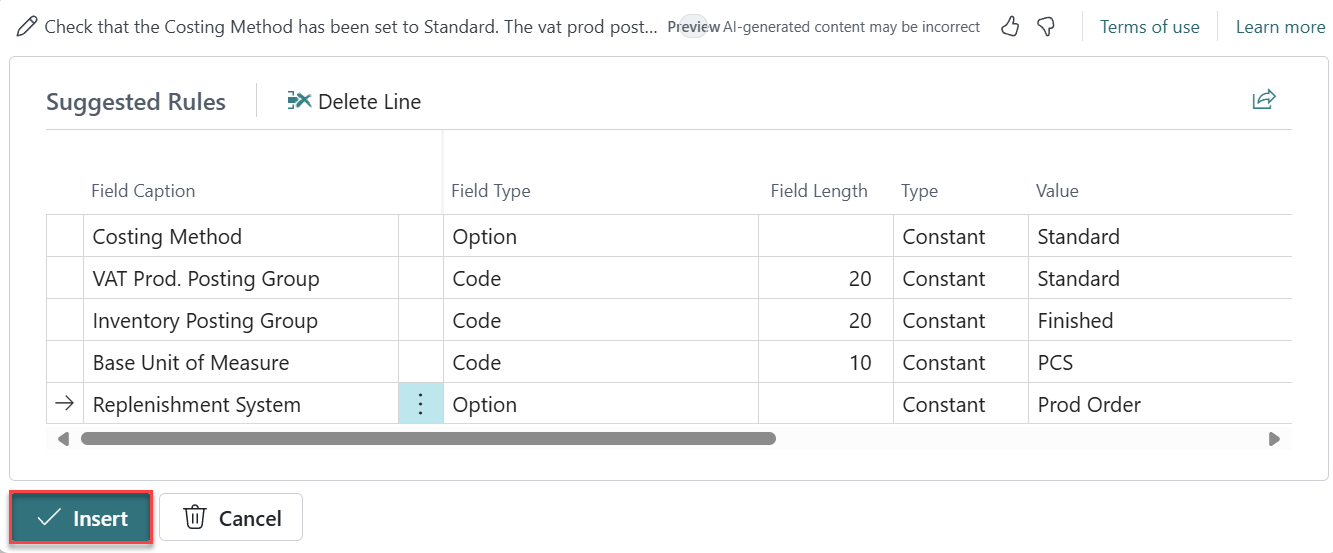
Once the rules have been inserted into the template, simply select Enabled which will allow for the rules to be implemented.
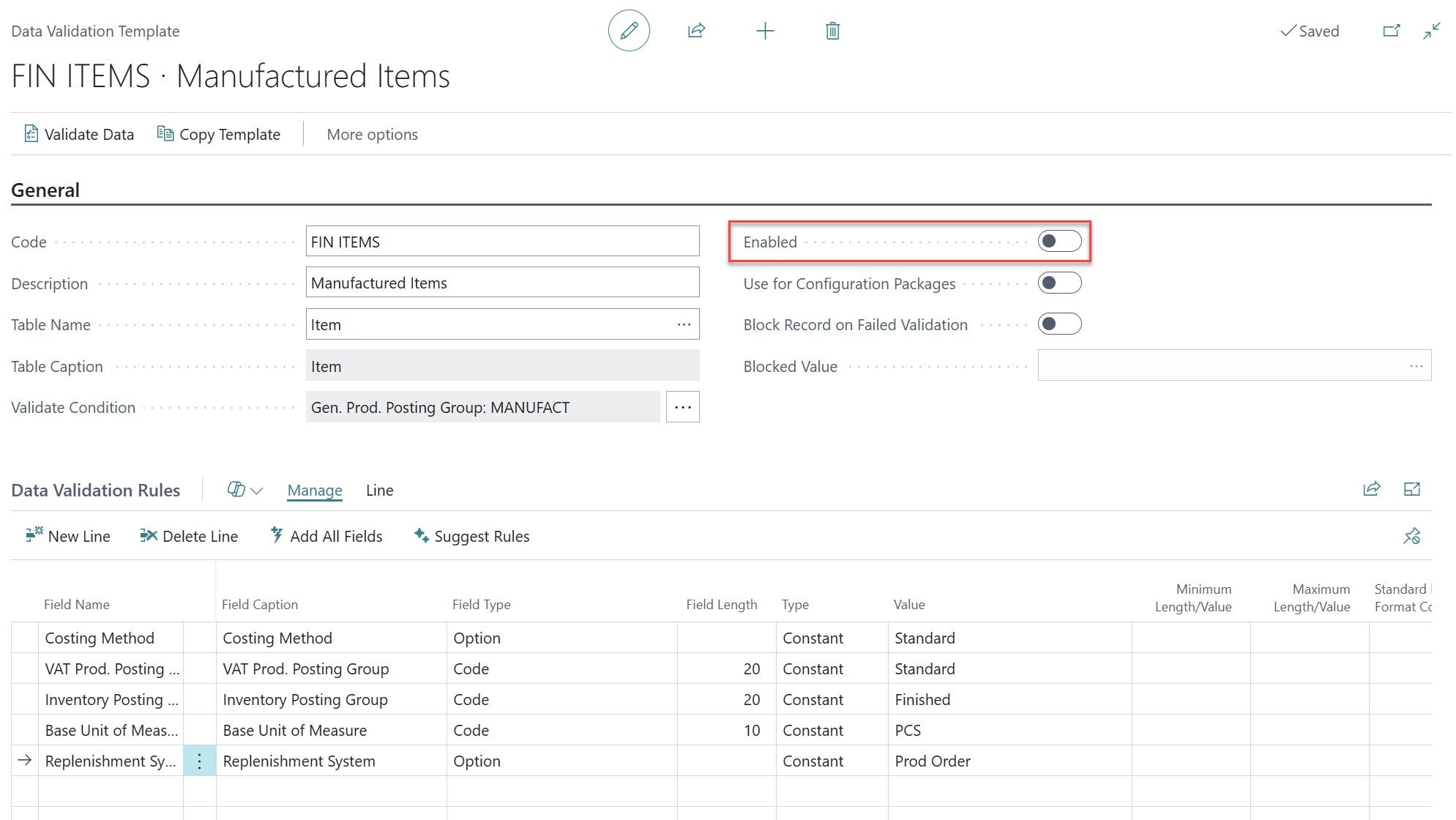
With the introduction of Copilot in Data Validation from Clever Dynamics, it has become easier than ever to set up rules. If you have the Clever Essentials package, then you already have access to Data Validation. Find out more about Tecman's Clever products.
Watch out for more tips like this on our blog and if you have any questions for us about how we can help your company, please get in touch today.
COMPILED ON
